How to open Loadrunner analysis results on a 64 bit machine
A lot of you must have been facing issues when your
Loadrunner software is installed on a 64 bit operating system. Here I am
primarily focusing on loadrunner earlier versions i.e. 9.5 which does not
support 64 bit architecture. The VuGen and Analysis specifically will not be
working at all. If you have successfully passed the load, your results will not be opened and you might experience the following error:
 |
| LR Analysis Error |
So after some random googling and experimenting I came
around with a fix. But for that you need to have 2 versions of loadrunner. One
earlier version which you have been using like 9.5 and one latest version i.e
12.
So lets follow the below steps to open your load test results:
- First of all create your script in the LR 12 version. (you will not be able to create script in LR 9.5 installed on a 64 bit OS, IE will not be launched.)
- After the script has been successfully made and replayed, save the script. Copy and place the folder in your 9.5 version system.
- Replay the script to be on safe side.
- Once all goes good. Pass your desired load in the controller. [Do not forget to check off the option ‘Auto collate results’ in the Results menu.]
- After your test has been executed, save your scenario. One important point here is to change the result directory before executing the controller scenario. I would suggest to save the results ‘res’ folder in the same folder where your script exists.
- Okay moving forward you have saved the scenarios i.e .lrs file.
- Now you have to copy the folder again to the LR 12 machine.
- Open Analysis application in LR 12 machine. Click on New, navigate to the directory where the script is kept and double click on the res folder. There you go, your results will be displayed.
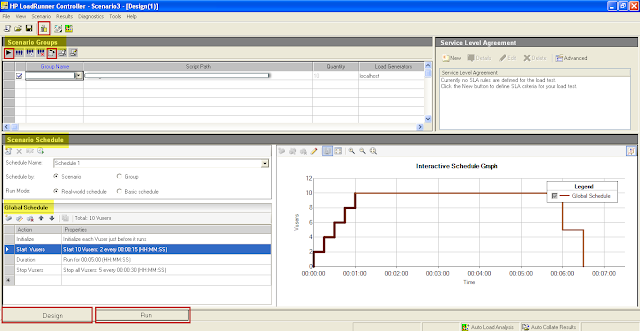
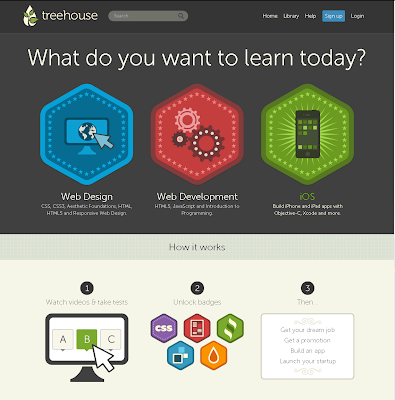
Comments
Post a Comment